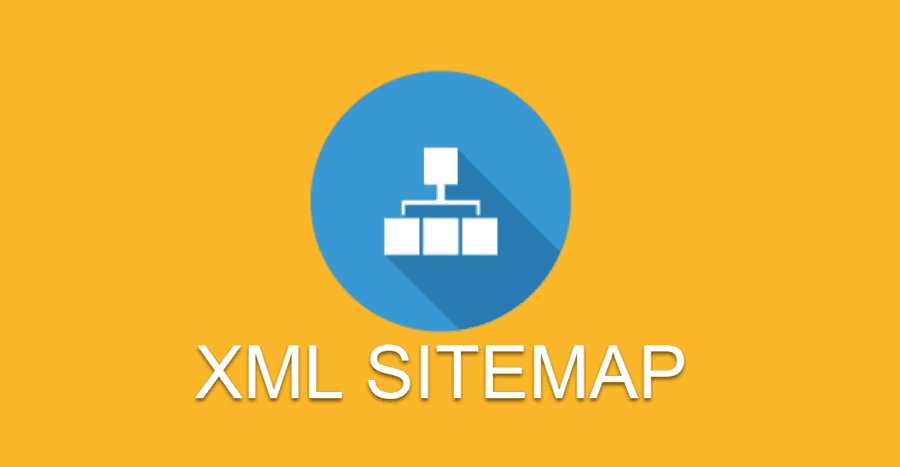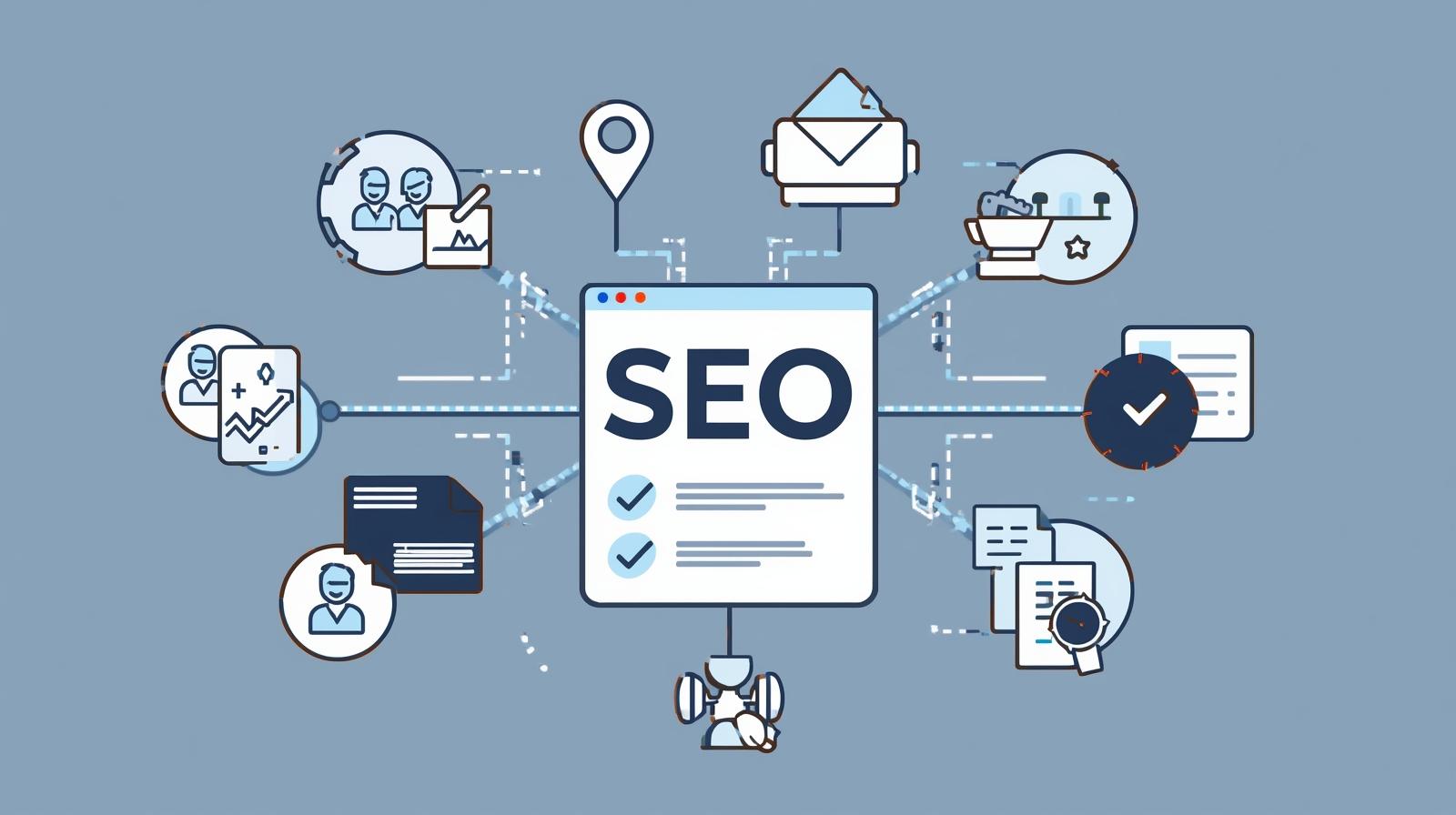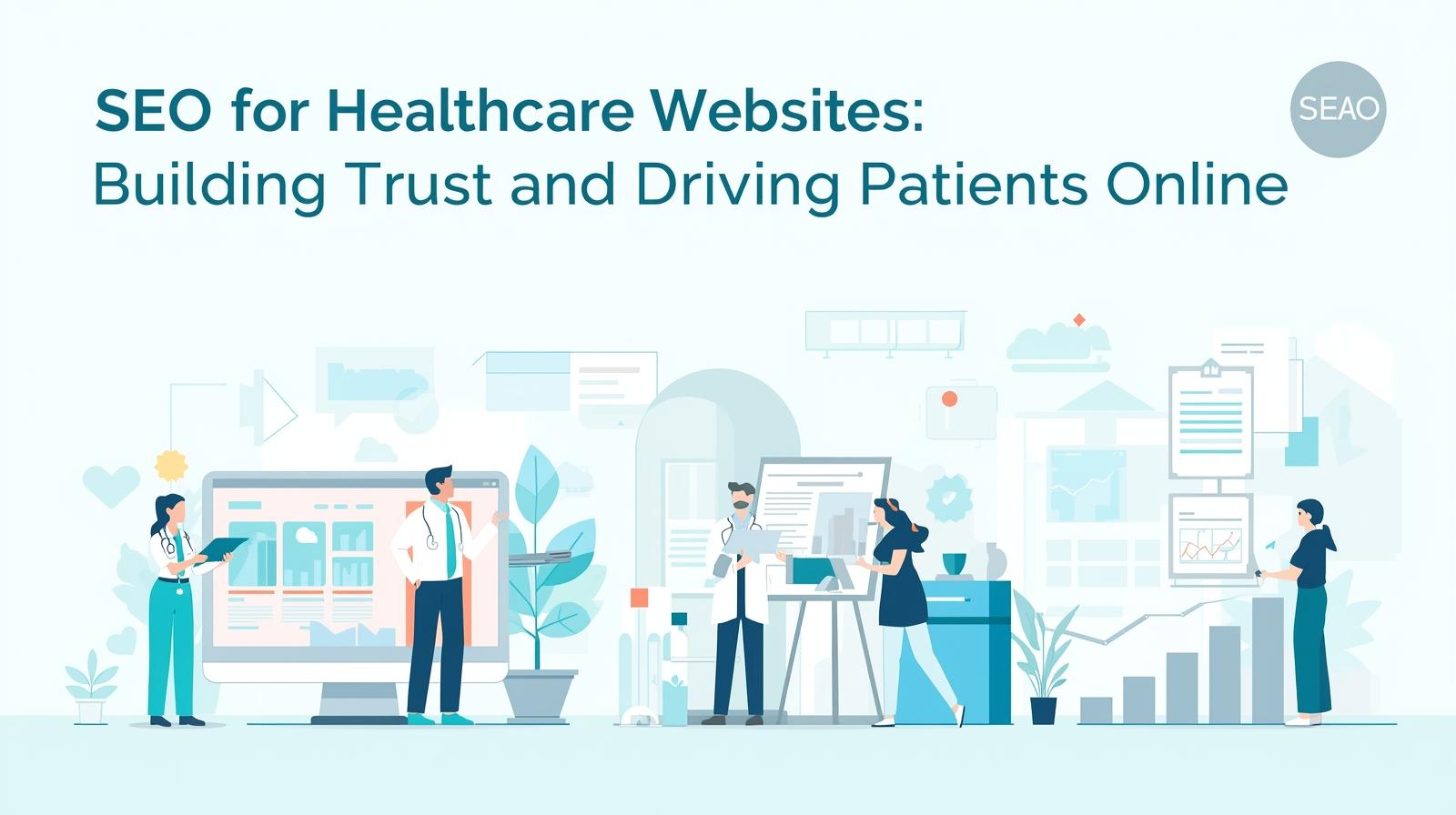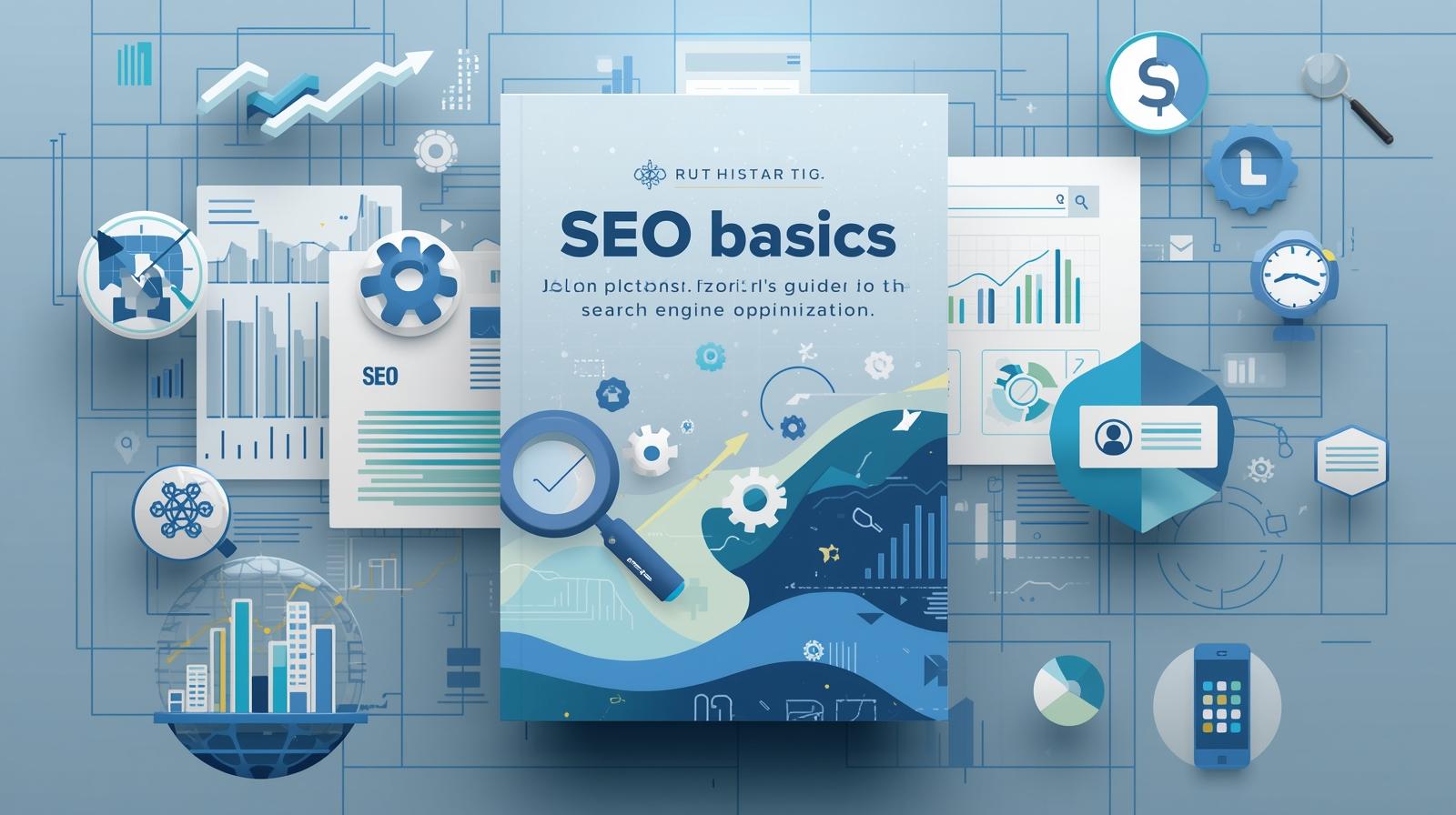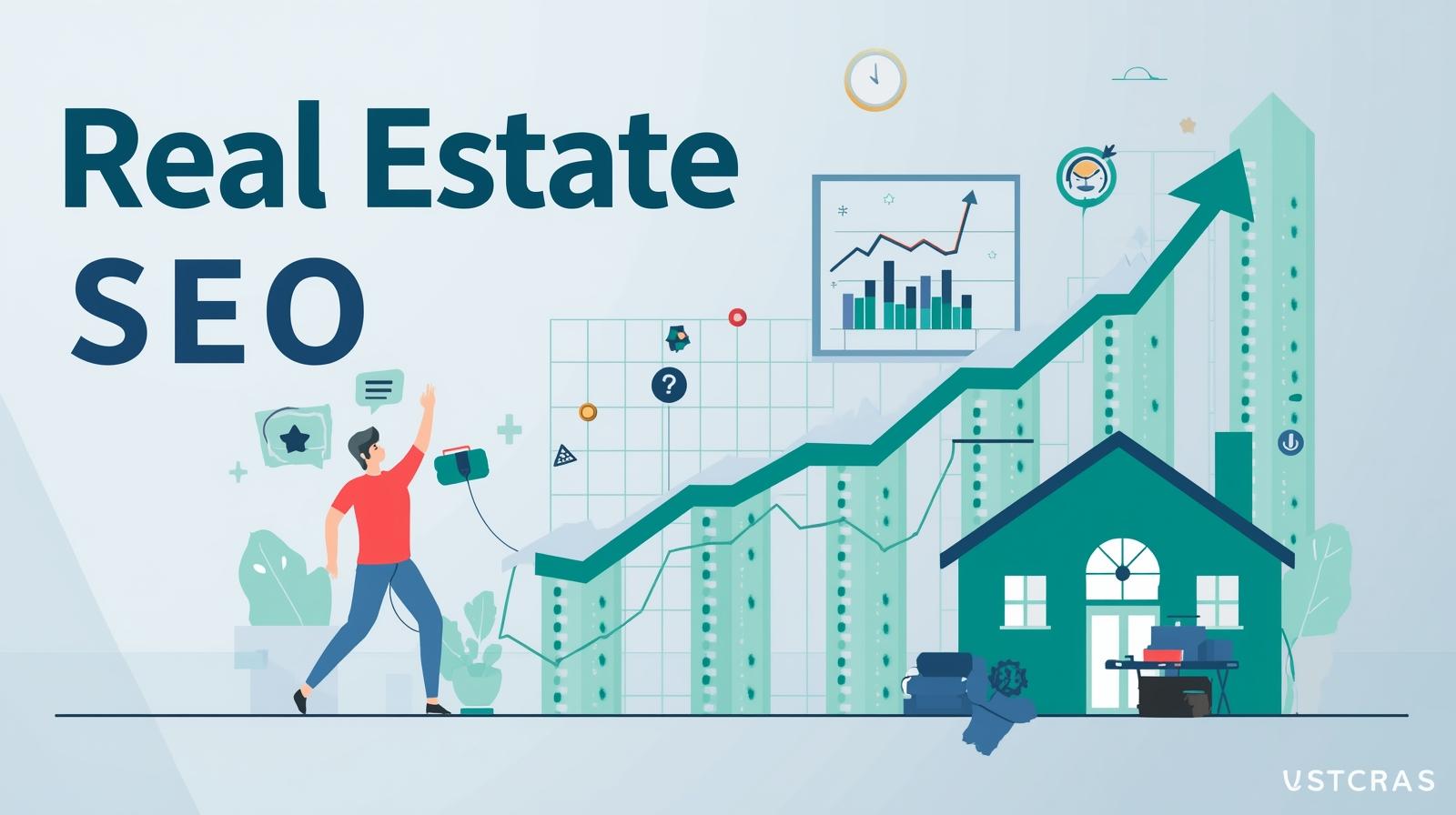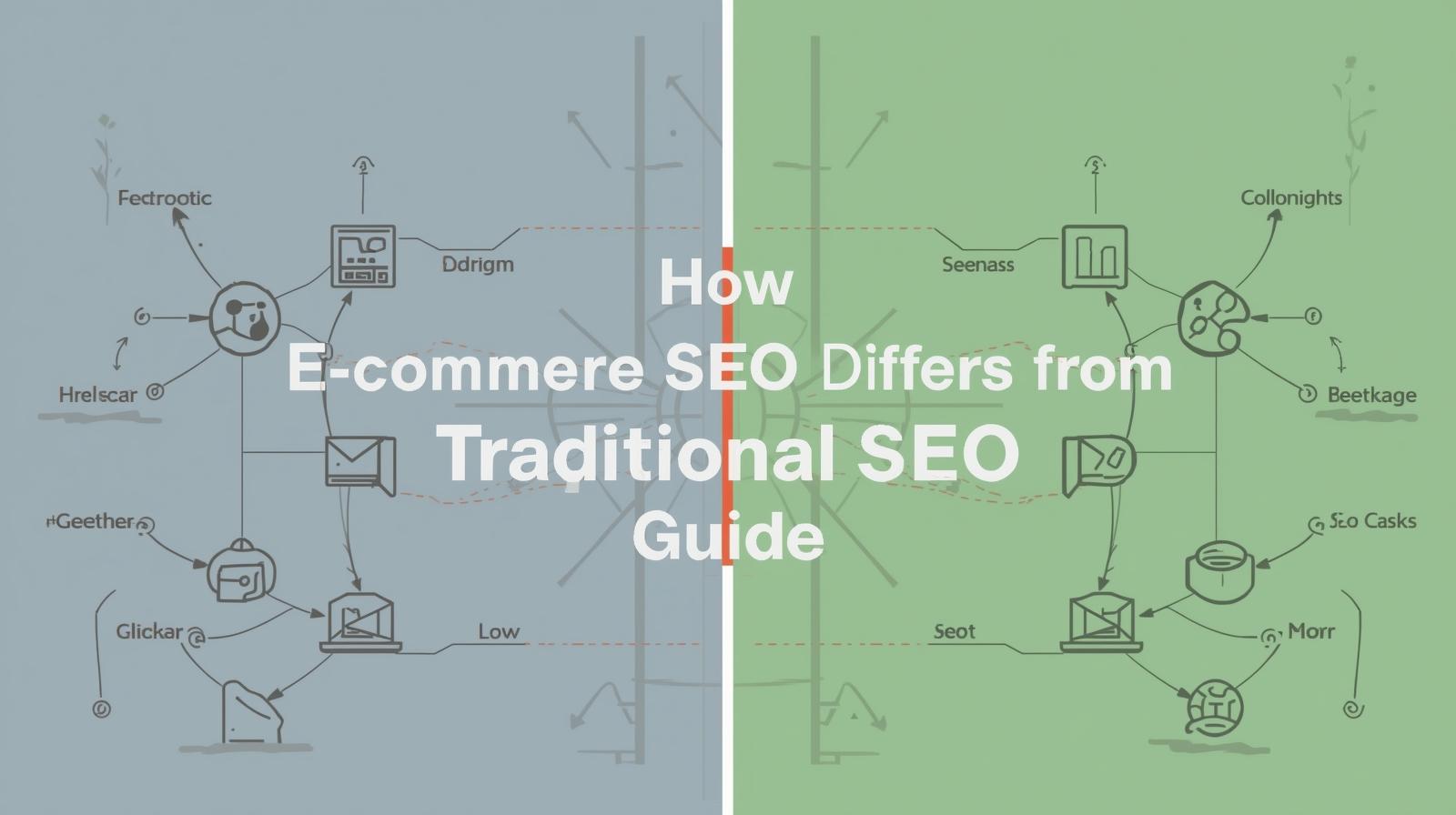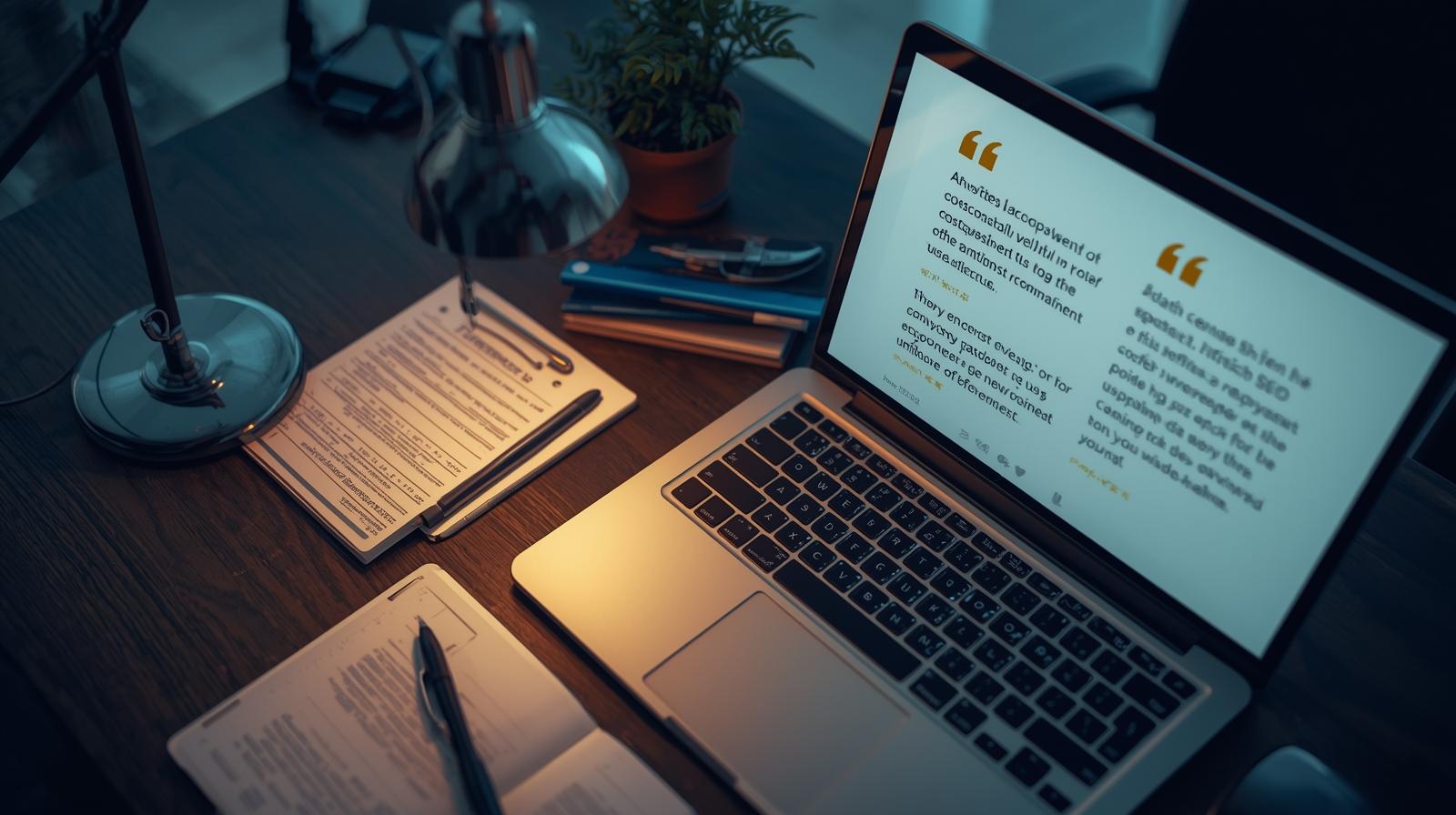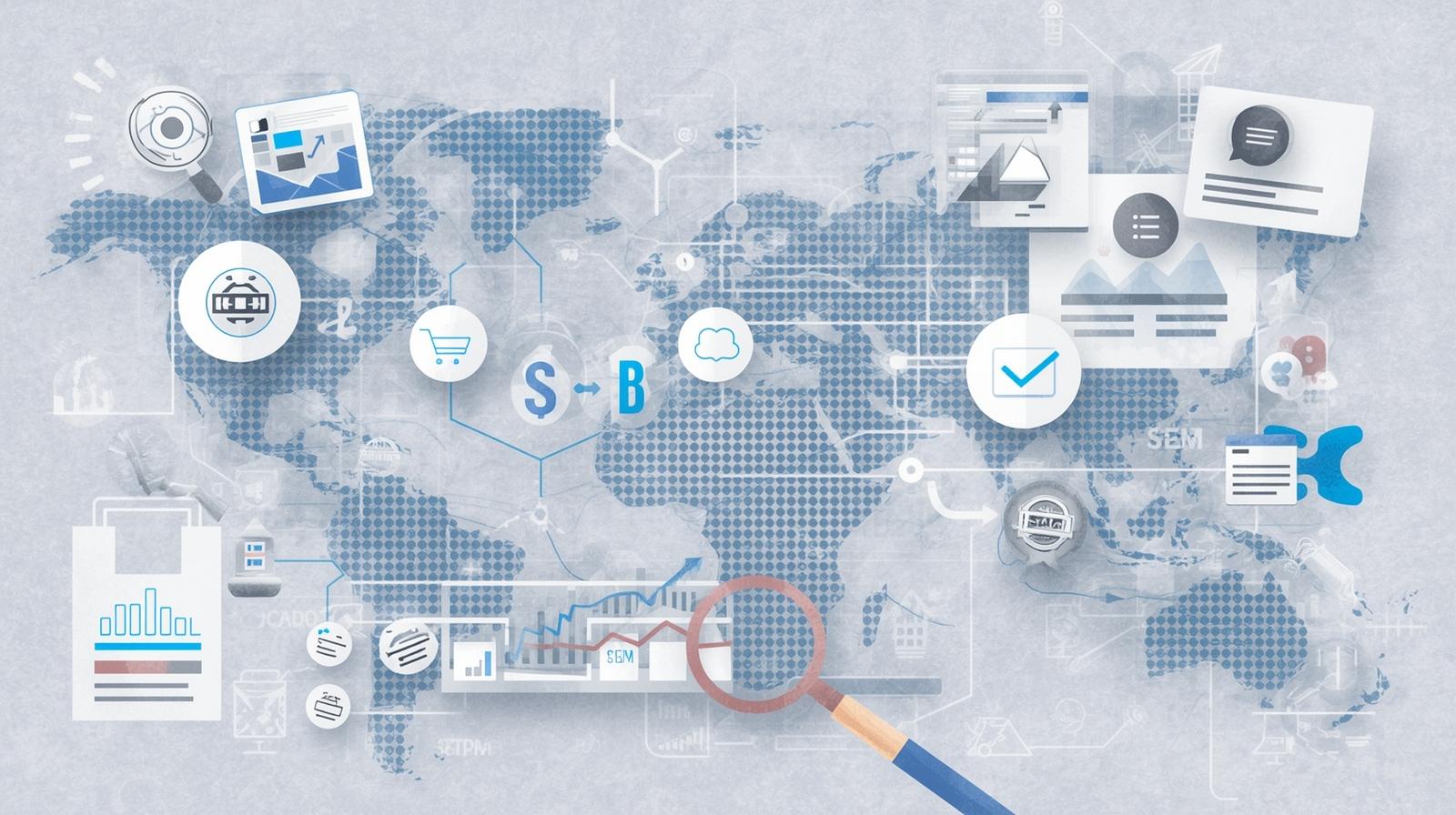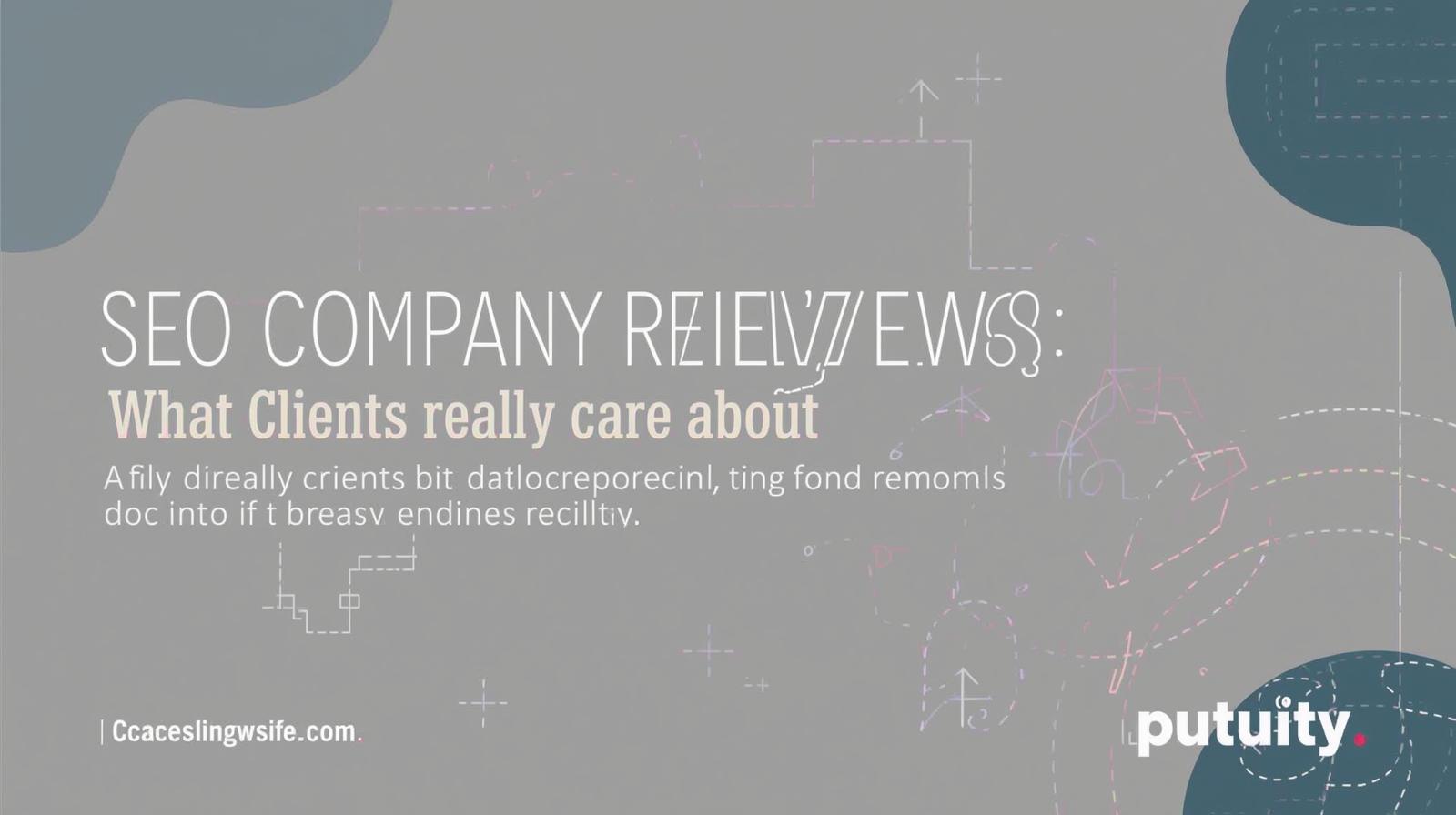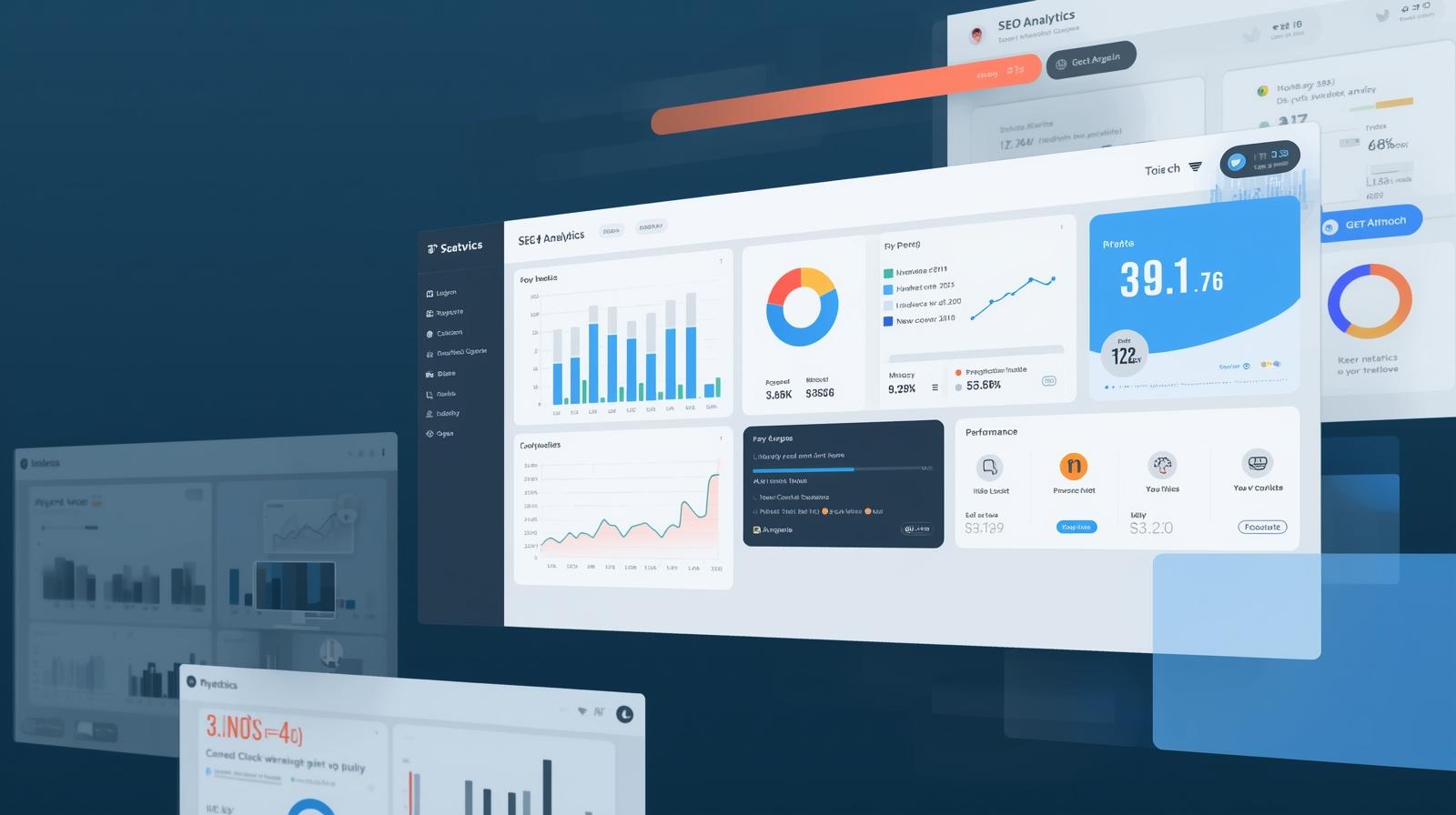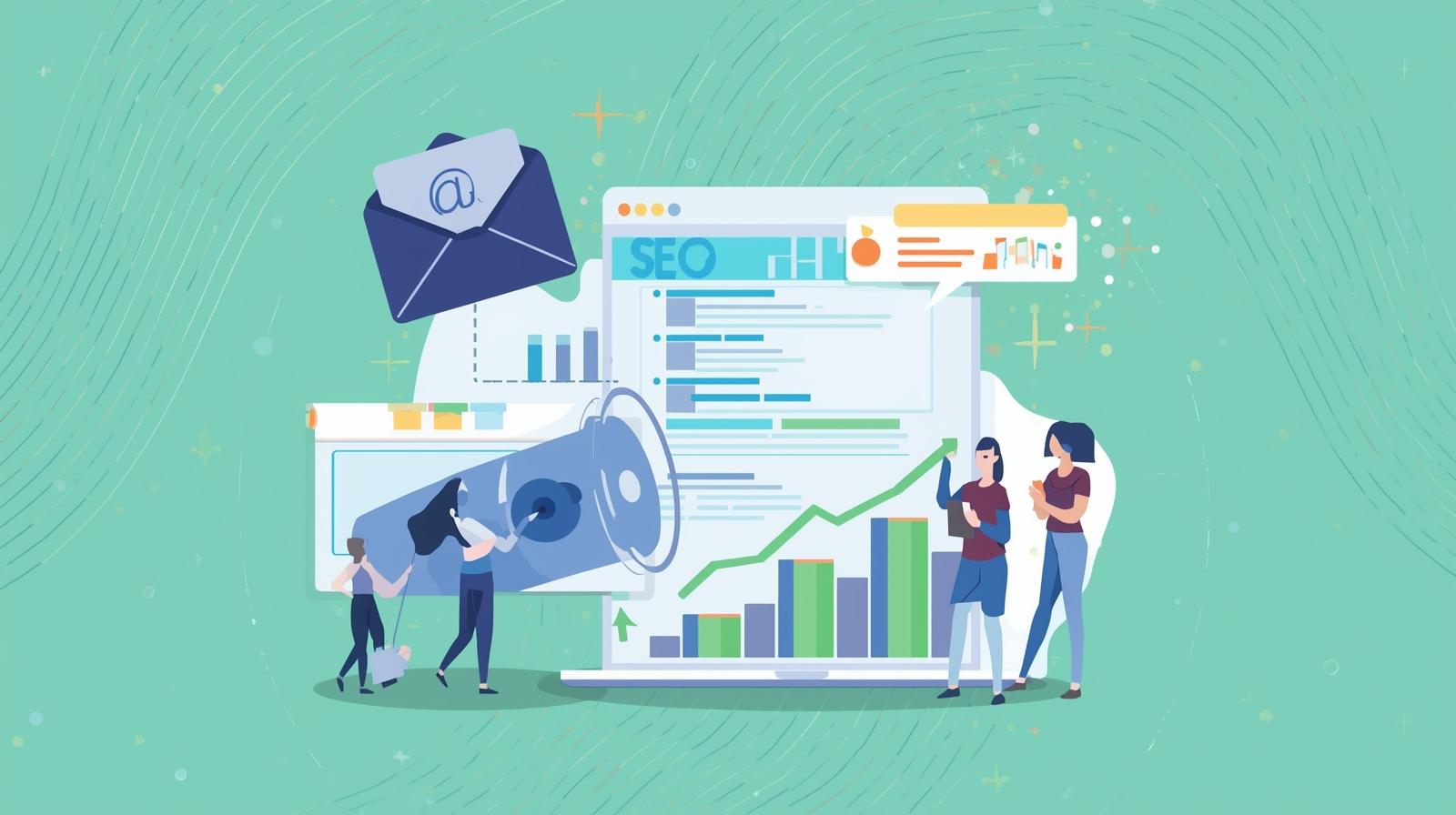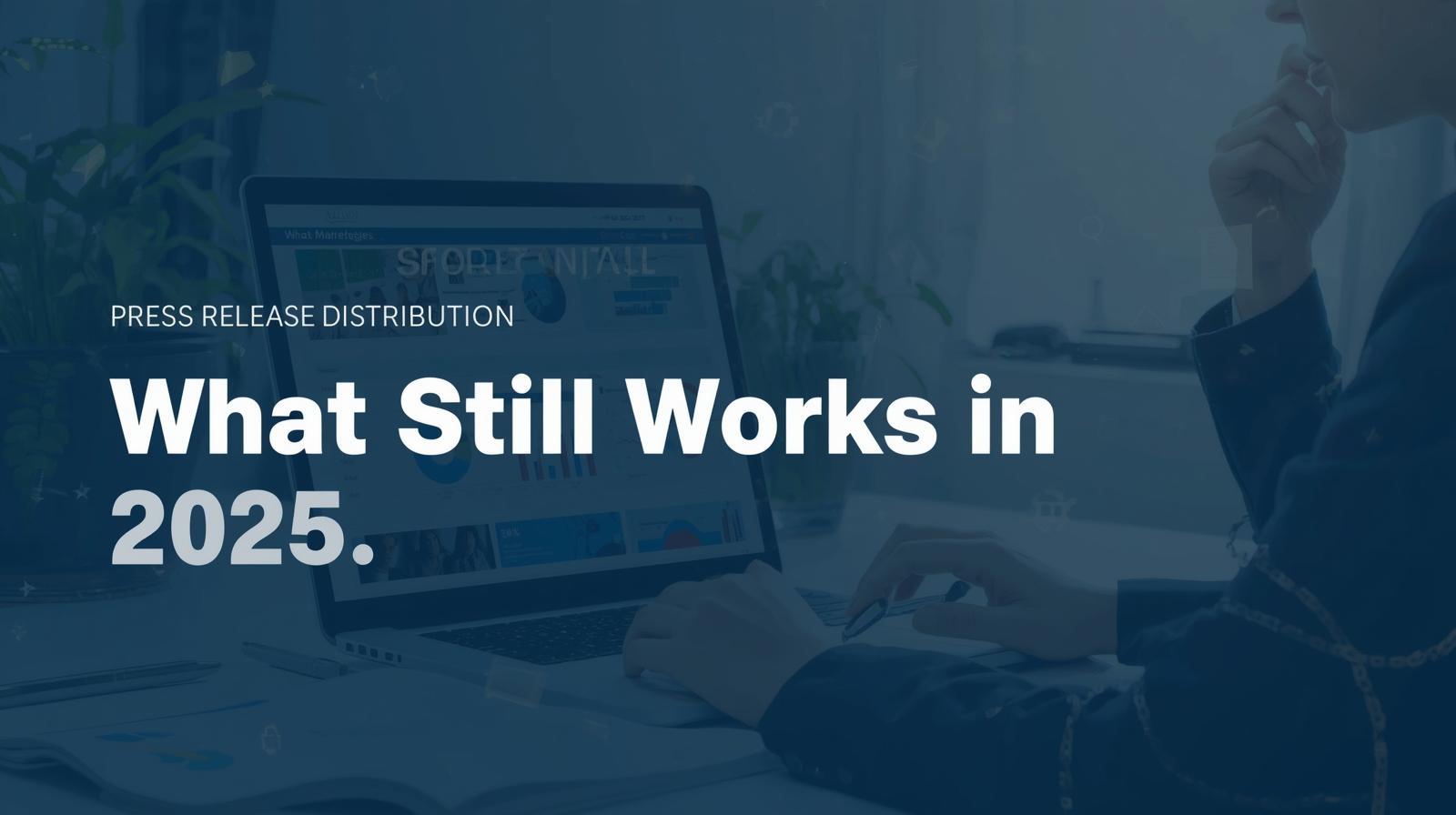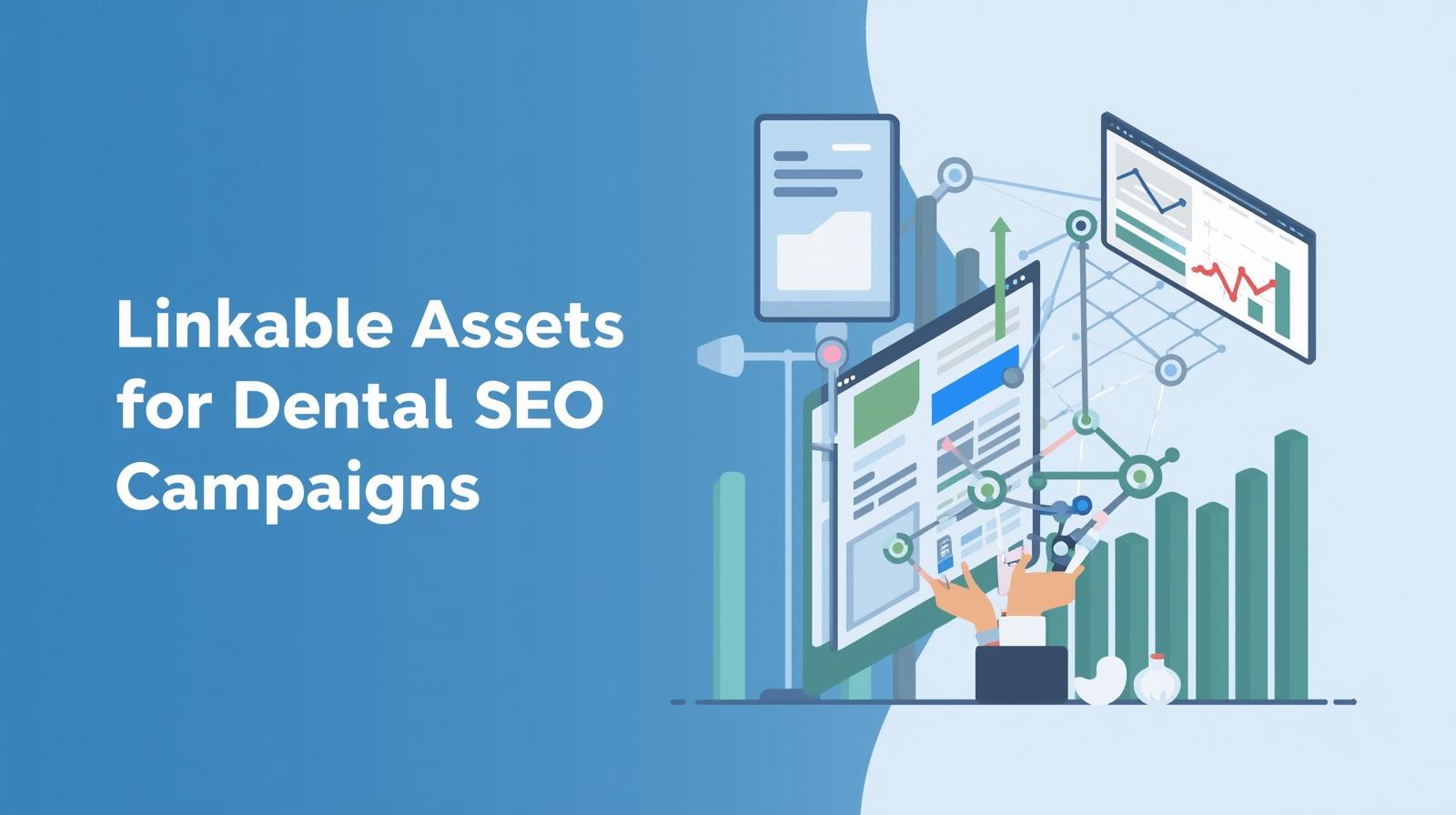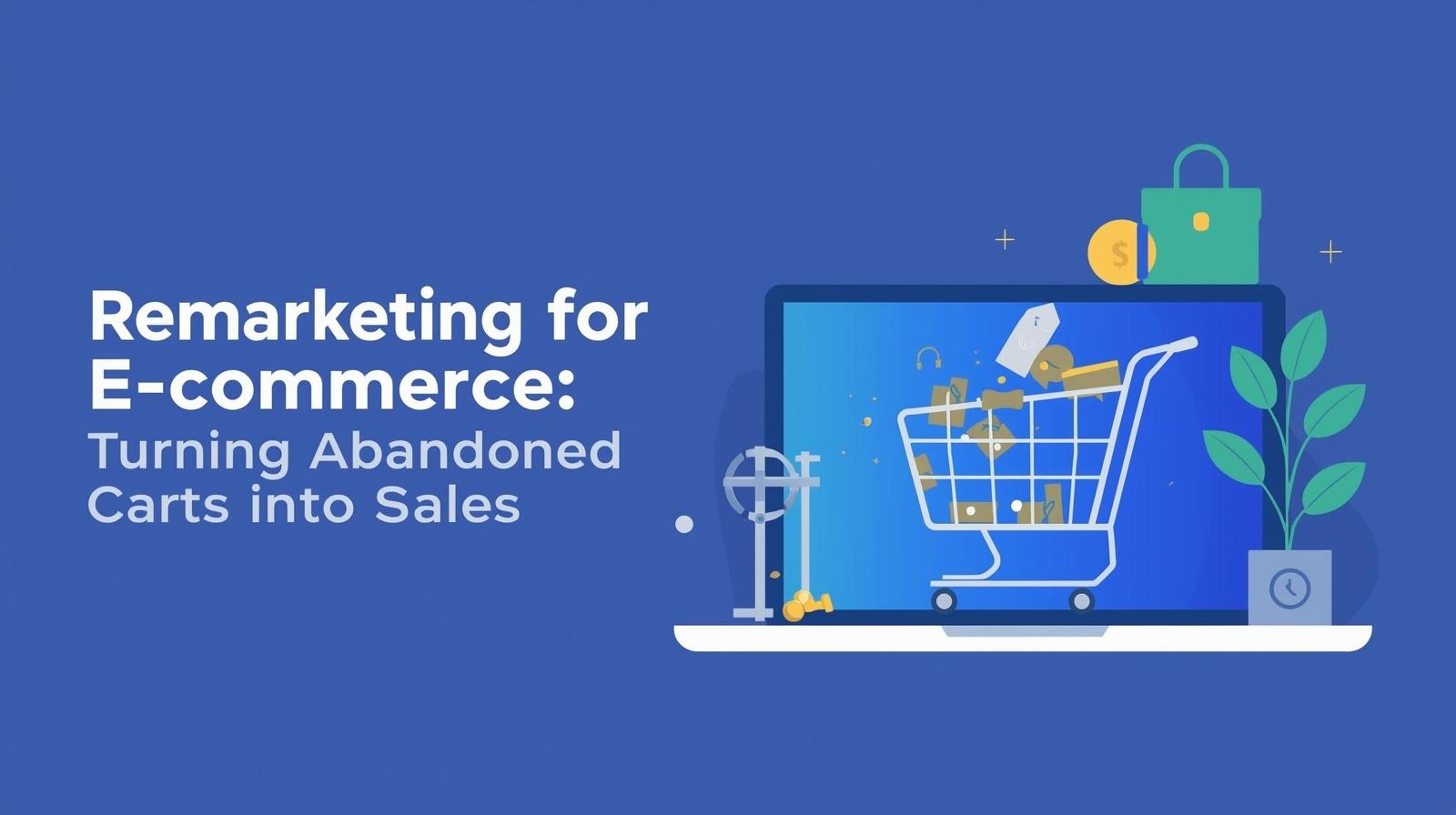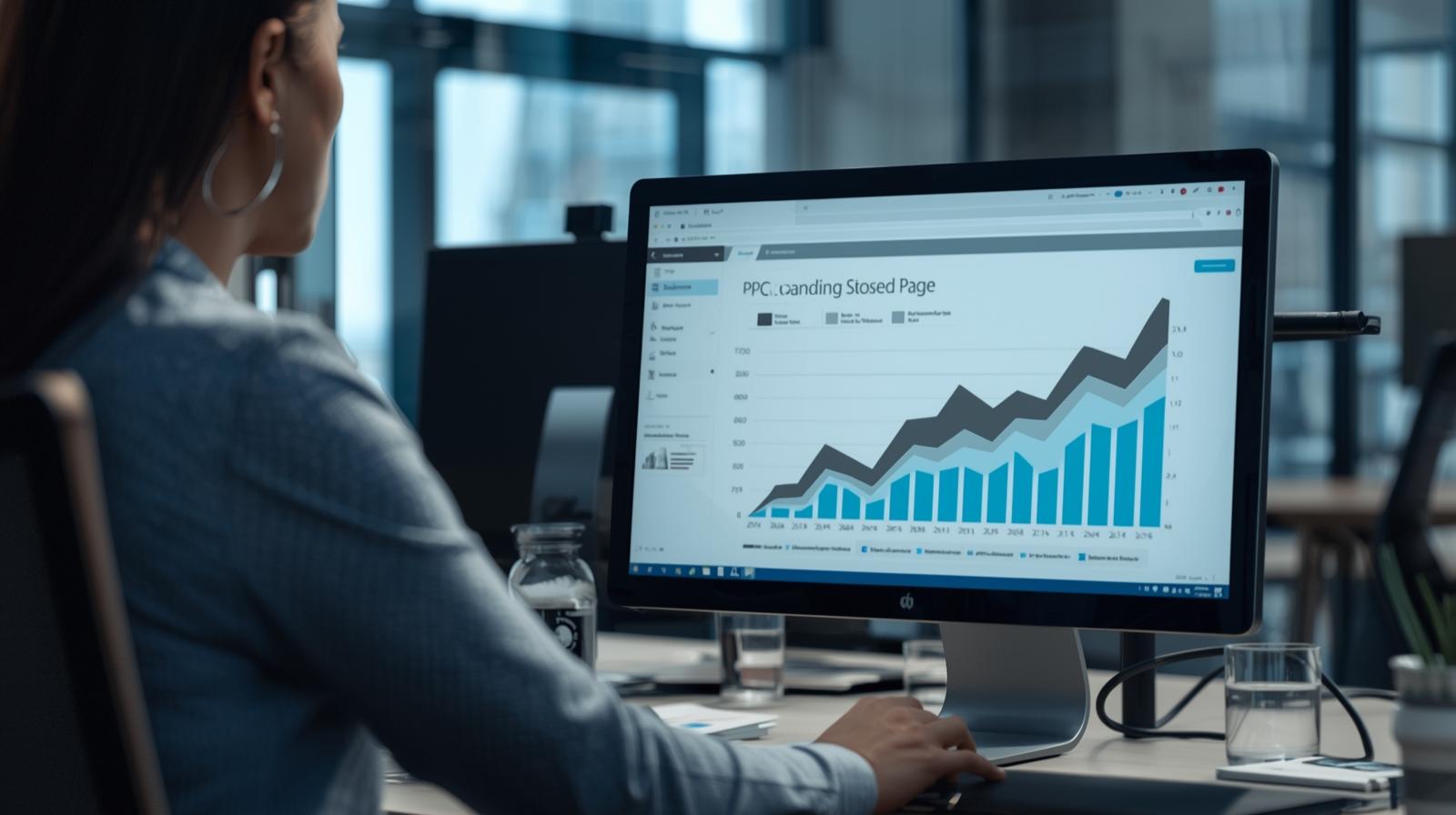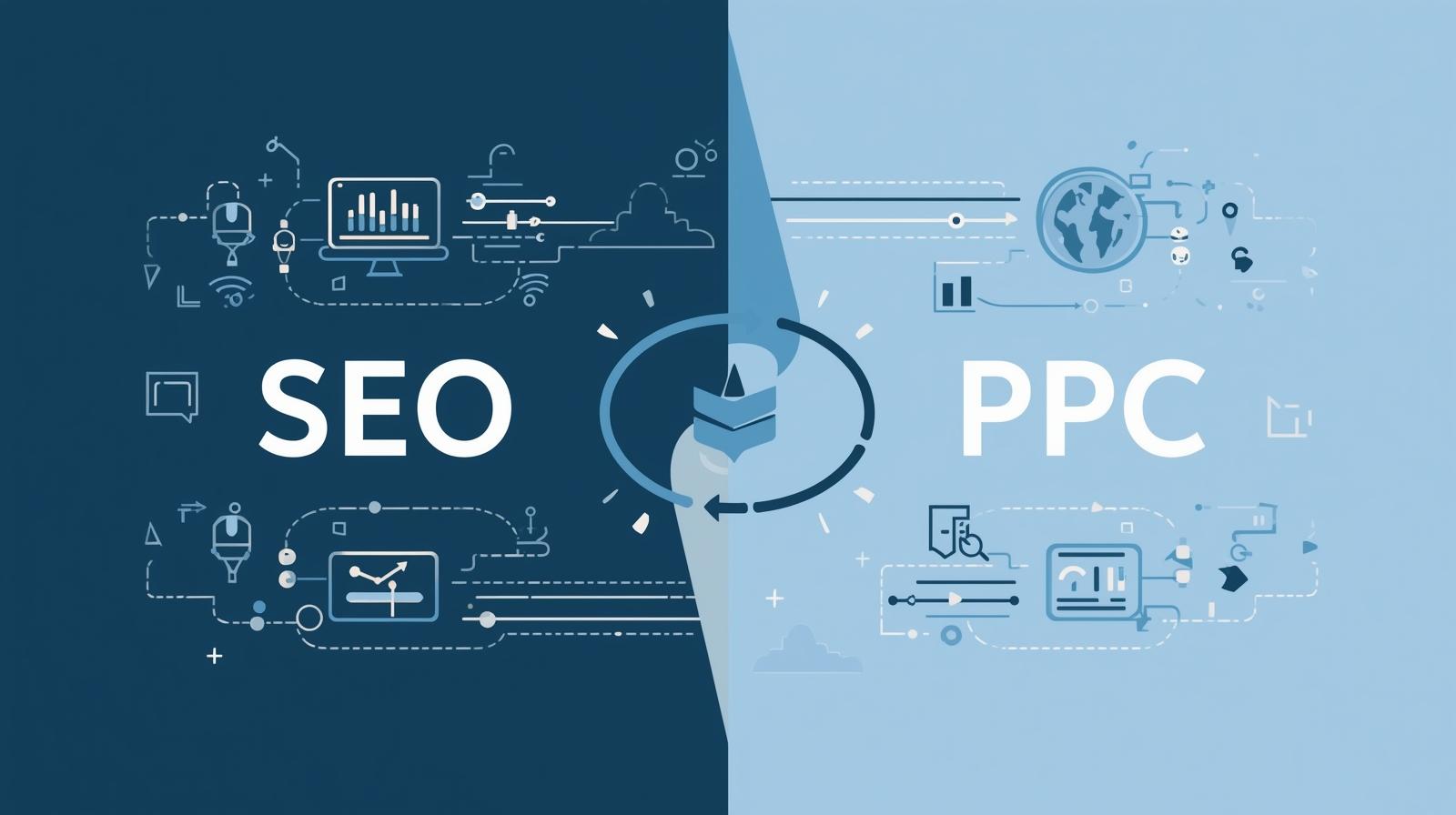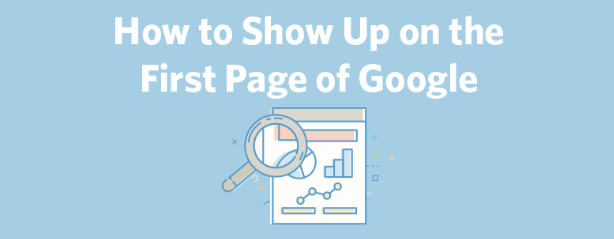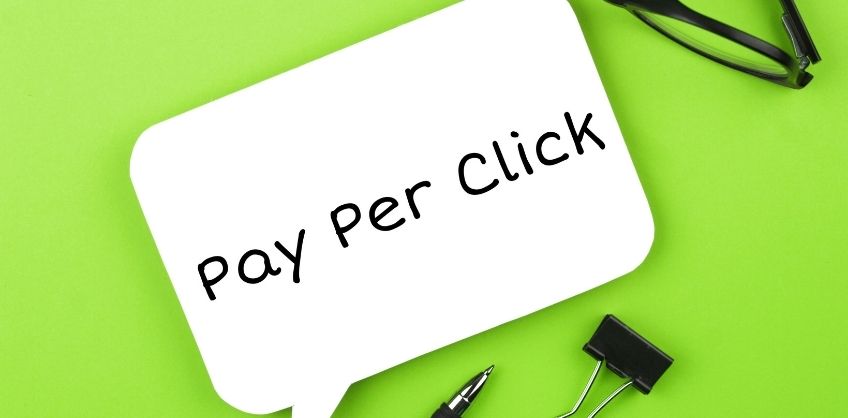February 03, 2022
XML sitemaps are among those highly useful SEO techniques that deliver great results for fewer efforts. And not just that, it is an extremely easy practice, that lets you create a fine XML sitemap in a few minutes. So, if you are keen to understand what are XML sitemaps and how they can help you rank higher, you must read the following article till the end.
Let’s begin.
What Are XML Sitemaps?
An XML sitemap or Extensible Markup Language Sitemap is a file that lists all the URLs of a website. In other words, it is a map of the website structure, the important web pages, and the different types of page content/files, the website contains. The different file types supported by XML sitemaps include:
- HTML
- Image
- Video
- Mobile
- News
What Is The Purpose Of An XML Sitemap?
XML Sitemaps serve the following purposes:
Find & Crawl Pages
If the website is large, it is possible that search engine web crawlers may not crawl a few of the newly added/updated pages. In such a scenario, a sitemap can help them discover and index those pages.
Crawl Pages Not Interlinked Well
Search engines may not locate pages on a website that are not interlinked with each other. This can be prevented by listing the pages in XML sitemaps.Discover Pages With Few External Links
Crawlers crawl the internet by following links from one page to another. Here they may not discover web pages if no other/external website links with them. Hence one can prevent this by listing those pages in the sitemap.
Help Google Search For Media Content
If your website contains a lot of images and videos or appears in news, sitemaps will help search engines to fetch more information about such type of content.
XML sitemap example
Ref: https://www.woorank.com/en/edu/seo-guides/XML-sitemaps
<?xml version=”1.0” encoding=”UTF-8”>
<urlset xmlns=”http://www.sitemaps.org/schemas/sitemap/0.9” xmlns:xhtml=”http:www.w3.org/1999/xhtml”>
<url>
https://www.example.com
<lastmod>2017-10-06</lastmod>
<changefreq>weekly</changefreq>
<priority>0.9</priority>
<xhtml:link rel=”alternate” hreflang=”en” href=”https://www.example.com”/>
<xhtml:link rel=”alternate” hreflang=”fr” href=”https://www.example.com/fr”/>
</url>
Glossary Of Tags Used In A Sitemap
The following tags are used in XML Sitemaps:
<urlset>
As per the current protocol standard, the XML sitemap opens and closes with this <urlset> tag.<url>
The <url> tag is the parent tag for all the URL entries.<loc>
The <loc> is a compulsory tag that includes the absolute URL of the web page.<lastmod>
This tag includes details about the last modified date of the file in the YYYY-MM-DD format. It is an optional tag.<changefreq>
This tag is also an optional tag that gives details about the frequency at which the file was updated, changed, or modified.<priority>
This tag explains how important a file is on a website, however an optional tag. The importance value ranges between 0.0 and 1.0.<xhtml:link>
This tag gives information about the alternate URLs present in different languages.
Types of Sitemaps
Basically, there are two types of Sitemaps:
XML Sitemaps
XML sitemaps guide search engine bots to make sure they discover a website’s URL to index. They provide search engines with a list of the most important URLs on a website. These sitemaps can be divided into four types:
- Image Sitemaps
Image XML sitemaps are used for images and help them to get featured on search engines. Tags used for image sitemaps are:- <image:image>
- <image:loc>
- <image:caption>
- <image:title>
- <image:title>
- <image:geo_location>
- Video Sitemaps
These sitemaps help videos to get featured on search results. They allow search engine bots to understand the content of the video easily. Tags used for video sitemaps are:- <url>
- <loc>
- <video:video>
- <video:thumbnail_loc>
- <video:title>
- <video:description>
- <video:content_loc>
- <video:player_loc>
- News Sitemaps
These sitemaps are mandatory for news websites, that help news articles to get featured in the google news section. They can only include up to 1000 URLs. - Mobile Sitemaps
These sitemaps are although not required for a mobile-friendly website. However, you can only use them if you need a specifically designed version for mobile phones.
- Image Sitemaps
HTML Sitemaps
HTML sitemaps, in contrast to XML, guide the visitors of the website. These are links given in the footer of the web page, which guides visitors to easily navigate across the website.
Advantages & Disadvantages
Advantages
Besides telling search engines to crawl and index a website effectively, XML sitemaps have the following advantages:
- They inform search engines about what exactly should be crawled on a website. This includes each and every page of the website, no matter how deep it is within the website structure.
- What type of information does the website contain.
- If or when content on the website was updated/modified.
- The frequency at which the content is updated and how significant it is.
- They aid in overcoming the drawbacks of weak internal or external linking.
- Help in gaining a better rank in the search results.
Disadvantages
Along with the various advantages, XML sitemaps have a few disadvantages as well:
- When one lists important web pages in the sitemap, then not just crawlers can access them but competitors can see them too.
- XML sitemaps become obsolete as soon as search engines crawl and index them. Hence it is difficult to keep them new.
Read More: Advantages and Disadvantages of Nofollow Links
What Websites Need An XML Sitemap?
Websites need XML sitemaps when:
- They are large in size.
- They have a large archive of content pages that are not interlinked properly.
- They are new and have very less external links.
- They have a good amount of rich media content such as images, videos, or news.
Which Pages Should Be In Your XML Sitemap?
Page URLs that are the most relevant to you should be in your XML sitemap. If you want visitors to land on a particular page that produces good results, you must list it in the sitemap. On the other hand, if you do not want certain pages to display in the search results, you can add a ‘noindex’ tag. However, it does not mean that search engines won’t be able to index them. They can easily find those URLS if discovered by following links.
How To Create An XML Sitemap
You can create XML Sitemap using the following tools:
Screaming Frog
Screaming Frog is a sitemap generator that can create XML sitemaps for any website, regardless of the website size, CMS, and age. It gives you free crawling access to 500 web pages, however, beyond that, you’d require a Screaming frog license. To create an XML sitemap, follow these steps:
- Install Screaming frog XML site map generator from the official Screaming Frog website.
- Open it and then type your website URL in the URL field on the top.
- Then click on Start. The software may take a few minutes or a few hours, to crawl the website, depending on its size.
- Once the crawling is finished, the status bar will show 100%.
- Now click on ‘Sitemaps’ in the menu bar and choose ‘XML Sitemap’ from the submenu that appears.
- Now choose sections you want to list in the XML sitemap from the Sitemap Export Configuration box.
- The ‘Page Tab’ provides you with four checkboxes:
- Include Noindex Pages
These pages have HTML code in the header that tells search engines to not include that page in the search index. Hence if some pages are set ‘noindex’ by the developer, prefer not to check this box.
- Include Canonicalised
Sometimes, more than one URL is directed to the same web page. Hence, if you’ll check the ‘Include Canonicalised’ option, it means you are telling search engines to crawl all the variations of the URLs. So unless you’re sure, leave it unchecked.
- Include Paginated URLs
Paginated URLs include rel= attributes as in [rel= “prev” and “next”], to switch from one content to another on the website. Prefer not to check this box, as this can harm SEO unless proper care is taken.
- Include PDFs
Check this box if you want to include important PDFs on your website in your XML sitemap.
- Include Noindex Pages
- The next three tabs, Last Modified, Priority, and Change Frequency manage the date and time on which the website pages were updated as well as the settings of the <priority> tag.
- Next, in the Images tab, check the ‘Include Images’ box. When you’ll check this box, the third box ‘Include only relevant images with up to 10 inlinks’ will be checked automatically.
- The ‘Page Tab’ provides you with four checkboxes:
- Now click on the Next button. You will be asked to save your XML sitemap on your device. Browse for a location and then click on the Save button.
- Now use FTP and upload this XML sitemaps file on your website.
Yoast SEO For WordPress
Yoast is among WordPress’s most popular SEO plugins that aid in creating and submitting XML sitemaps. Before you create a sitemap, you will need a wordpress.org.site account, an installed Yoast plugin, and access to Google Search Console. Once you are done, follow these steps to create XML sitemaps using the Yoast SEO sitemap generator:
- Sign in to your WordPress account.
- Click on the Yoast SEO Plugin, somewhere at the bottom of the sidebar.
- Now click on the Dashboard option from the submenu that appears.
- Next click on the Features tab. Here, turn on the ‘XML sitemaps’ option.
- Hit Save at the bottom to save the XML sitemaps file.
Read More: How to Install Yoast Wordpress SEO Plugin to Your Website
Online Sitemap Generator
Creating an XML sitemap using an online sitemap generator is easy. Follow these simple steps:
- Choose an online sitemap tool, For example, XML Sitemaps.
- Go to the website https://www.xml-sitemaps.com/
- In the URL field below ‘Just enter your website URL to create a sitemap’, enter your complete website address.
- Then, click on the Start button. The sitemap creation process will begin. Here, the crawling time will depend on the size of the website, i.e. may range from a few minutes to hours.
How to Submit Your XML Sitemap
After creating XML sitemaps, you can submit them to anyone among the following:
How to Submit Your XML Sitemap to Google
Once you create an XML sitemap, submit it to Google using the following steps:
- Connect Google Search Console to your website.
- Once connected, go to the search console and then choose your website.
- Now click on Sitemaps in the Dashboard.
- Click on ‘Add a new Sitemap’ and then type the URL where your sitemap is saved. Since the URL is an XML file, it must end with the ‘.xml’ extension.
- Now click Submit button to complete the submission.
Read More: How To Make Your Site More Visible on Google
How to Submit Your XML Sitemap To Bing
To submit your XML sitemap to Bing, follow these simple steps:
- Sign in to your Bing Webmaster tools.
- In the sidebar, click on Sitemaps. Then click on the ‘Submit Sitemap’ button appearing on the screen.
- Now enter the URL of the sitemap and hit Submit.
How to Submit Your XML Sitemap To Yandex
Submitting an XML sitemap to Yandex is as easy as it is with Bing. Follow these steps:
- Go to the Sitemaps files page and then select your website from the list.
- Enter the URL of your sitemap and click on Add.
- Your sitemap may take around two weeks to get uploaded. Check every now and then to ensure that it is properly uploaded. If you get an ‘OK’ from Yandex, it means everything has worked well. On the other hand, if you get ‘Redirect’, then upload your file again.
- Troubleshoot, if you get ‘error’ or ‘not indexed’
Read More: Importance of SEO-Friendly URL for Website
How To Check Sitemap Errors
Using Google Webmaster
To check sitemap errors using Google Webmaster, follow these steps:
- Log in to Google Webmaster and go to the dashboard.
- Click on ‘Sitemap’ in the sidebar.
- In the URL field, enter the slug of your XML sitemap file URL, for example, ‘sitemap.xml’. Press Submit.
- The sitemap error report will be displayed below.
Using Bing Webmaster
To check sitemap errors using Bing Webmaster, follow these steps:
- Log in to Bing Webmaster and go to the dashboard.
- Click on ‘Sitemap’ in the sidebar. Then click on ‘Submit Sitemap’.
- In the URL field, enter the complete URL of your XML sitemap file, for example, ‘abc.com/sitemap.xml’. Press Submit.
- The sitemap error report will be displayed below.
Using XML validator
To check sitemap errors using XML validator, follow these steps:
- Go to https://www.xml-sitemaps.com/validate-xml-sitemap.html
- In the ‘Your Sitemap URL’, enter the complete URL of your sitemap.
- Click on Validate Sitemap button to get the sitemap error details.
Read More: 5 tools used to analyze websites
Conclusion
So now that you know the importance of the XML sitemap, you can definitely go ahead and heave one to help improve your site’s SEO. the search engines will not only get access to your most important web pages but also find the most updated content with ease. Moreover, the process of creating sitemaps is pretty simple and so is to check the sitemap errors.

Recent Posts
ARE YOU A LEADING SEO SERVICE PROVIDER?
Get listed in world's largest SEO directory today!
Directory listing counter is continuously increasing, be a part of it to gain the advantages, 10307 Companies are already listed.